(fill in either box above to explore more about square roots)
Answers are rounded to seven decimal places.
Valid input:
Notes:
- The square root calculator provides the principal square root (the positive square root which is most commonly used). Multiplying the principal square root by -1 will provide the negative square root if needed.
- The square root of a negative number results in an imaginary number noted by the letter "i".
Square Root:
The square root of a number is a value that when multiplied by itself equals the original number. Example: The square root of 9 = 3. Thus: 3 x 3 = 9.
Where A and B are valid numbers:
A is the square root of B if: A x A = B
-
Square Root Symbol / Square Root Sign:
The square root of a number N is commonly represented by: √ N
It can also be represented by: 2√ N
In exponential notation, it can be represented by: N1/2
"Square root" can be abbreviated as "sqrt" Example: sqrt(2) = 1.4142136
Thus all of the following are equivalent:
Square Root of N = √ N = 2√ N = N1/2 = sqrt(N)
(With the exception that the radical sign √ refers to the principal (positive) square root only.)
See: square root symbol if you need to add the symbol to a text document.
-
How are square roots used:
Square roots can be used:
- to solve for the distance between two points (Pythagorean Theorem)
- to solve for the length of a side of a right triangle (Pythagorean Theorem)
- to find the solutions to quadratic equations
- to find normal distribution
- to find standard deviation
- basically to solve for a squared variable in an equation
If you see an equation like N2 = 27 , you can solve for N by taking the square root of 27 which gives N = 5.1961524
How to Calculate the Square Root of:
- A Positive Number:
The square root of a positive number can be calculated by: - A Negative Number:
To calculate the square root of a negative number, find the square root of the same positive number and multiply by "i". ( where i represents an imaginary number and i = square root of -1)
Example: square root of -5
= (square root of 5) x (square root of -1)
= (square root of 5) x (i)
= 2.236068 x i
= 2.236068i
- An Imaginary Number:
To calculate the square root of an imaginary number, find the square root of the number as if it were a real number (without the i) and then multiply by the square root of i (where the square root of i = 0.7071068 + 0.7071068i)
Example: square root of 5i
= (square root of 5) x (square root of i)
= (2.236068) x (0.7071068 + 0.7071068i)
= 1.5811388 + 1.5811388i
- A Complex Number:
To find the square root of a complex number, use the following equation:
Square root (a + bi) = c + di
Where:
c = (1/square root of 2) x square root of [ (square root of(a2+b2)) + a ]
d = (sign of b/square root of 2) x square root of [ (square root of(a2+b2)) - a ]
Example: the square root of 3-5i = c + di
c = (1/square root of 2) x square root of [ (square root of(32+(-5)2)) + 3 ]
c = 2.1013034
d = (-1/square root of 2) x square root of [ (square root of(32+(-5)2)) - 3 ]
d = -1.1897378
Thus: square root of 3-5i = 2.1013034 - 1.1897378i
Need to calculate the square root of a number with a handheld calculator or looking to buy a new calculator?
Most handheld calculators have a square root function.
Below is a review of some that are recommended and how to use them.
Graphing Calculator:
-
Texas Instruments TI-84 Plus Graphing Calculator
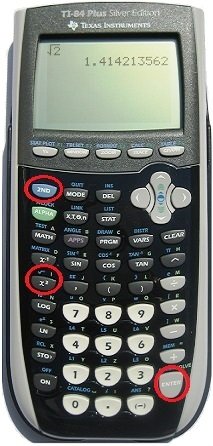
To take the square root of a number, press [2ND] (the secondary function key) and then [ √ ] (the radical symbol key which is used to take the square root of a number) and then the number that you want to find the square root of and then the [ENTER] key.
Example:
To find the square root of 2, push:
[2ND] [ √ ] 2 [ENTER]
This will give you the answer of: 1.414213562 if done correctly.
(Note: This same method will also work with TI-83 and TI-81 calculators)
Graph:
To graph the square root function y = √x
Press [Y=] [2ND] [ √ ] [X,T,O,n] [GRAPH]
Use the [Trace] key and Arrow keys to trace and show values along the graph.
(To see what the graph looks like on this calculator, click the show graph button below the calculator image on this page.)
Pros:
It can be used on many college entrance exams (check your exam criteria).
It is a popular calculator. (If you need help, the likelihood of finding someone who knows how to use it is higher).
The display shows seven lines of input/output. Long equations can be viewed and checked. (This is a nice benefit that graphing calculators have compared to scientific calculators that may only have a single line display.) Another benefit of having a large display is you can compare your current answer to past answers that are still on the screen. This can often help you discover an input error that may have otherwise gone unnoticed.
Cons:
It is bulkier than a scientific calculator.
It costs around $85 (USD) more than a scientific calculator.
Price:
Best price for this calculator as of 9-2-2014 is around $94.00 (USD).
-
Casio Graphing Calculator (fx-9750GII)
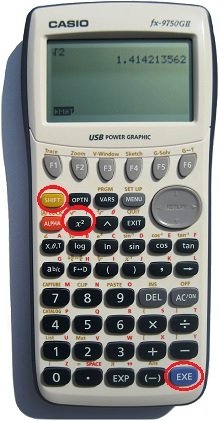
To take the square root of a number, press [SHIFT] and then [ √ ] (the radical symbol is above the x2 key) and then the number that you want to find the square root of and then the [EXE] key.
Example:
To find the square root of 2, push:
[SHIFT] [ √ ] 2 [EXE]
This will give you the answer of: 1.414213562 if entered correctly.
Graph:
To graph the square root function y = √x
Press [MENU], select Graph, [EXE]
[SHIFT] [ √ ] [X,O,T] [EXE] [F6]
Use the [F6] key to toggle between the graph screen and the equation screen.
Use the [F1] key and Arrow keys to trace and show values along the graph.
(To see this graph, click the show graph button below the calculator image on this page.)
Pros:
The cost is half the price of a TI-84 calculator.
It is a little smaller than the TI-84 calculator.
It can be used on many college entrance exams (check your exam criteria).
The display shows seven lines of input/output.
Cons:
It is not as popular as the TI-84 calculator. (It may be harder to find someone to help if you have a question about how to use the calculator.)
Price:
Best price as of 9-2-2014 is around $42.74 (USD).
Scientific Calculator:
-
Texas Instruments TI-36X Pro Scientific Calculator
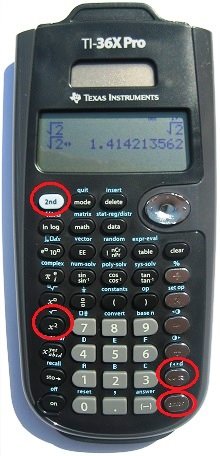
To take the square root of a number, press [2ND] (the secondary function key) and then [ √ ] (the radical symbol key which is used to take the square root of a number) and then the number that you want to find the square root of and then the [ENTER] key.
Note: If your calculator is in "Math Print" mode, the display will show √ 2 as the answer. To convert this answer to a decimal number, press the [<>~] key (the "Answer Toggle" key) which is the key above the [ENTER] key.
Example:
To find the square root of 2, push:
[2ND] [ √ ] 2 [ENTER]
(If in "Math Print" mode, press [<>~] after pressing the [ENTER] key.)
This will display the answer of: 1.414213562
Pros:
It is good if a graphing calculator is not permitted.
It is smaller and lighter than a graphing calculator.
The display shows four lines of input/output. Some scientific calculators only show one line of input/output.
Cons:
The symbols shown on the function keys ( + , - , etc.) may be hard to see because they are the same silver color as the keys.
Price:
Best price for this calculator on 9-2-2014 is around $19.99 (USD).
Math Help / Math Tutor
If you need help with math:
- There are a lot of online resources that are free to use and are available when you need them. Some sites have online courses, instructional videos, and even math games to help you learn more about math.
- Ask someone who is good at math to help. If you can't find anyone who can help, a math teacher at a local school may be able to help or recommend a math tutor in your area.
- A local library may be able to help not only with informational books but they may be able to recommend a math tutor also.
- There are several websites that can help you find a local tutor if you would like in-person tutoring. Also, some tutors are able to help from a remote location if needed. Prices are typically between $10 to $50 (USD) per hour. Always research and try to find reviews, ratings, or feedback from others who have used a particular tutor before making a selection.
Quick Reference:
-
√
0
= 0
-
√ 1 = 1
-
√ 2 = 1.4142136
-
√ 3 = 1.7320508
-
√ 4 = 2
-
√ 5 = 2.2360680
-
√ 6 = 2.4494897
-
√ 7 = 2.6457513
-
√ 8 = 2.8284271
-
√ 9 = 3
-
√ 10 = 3.1622777
-
√ pi = 1.7724538
- √ -1 = i